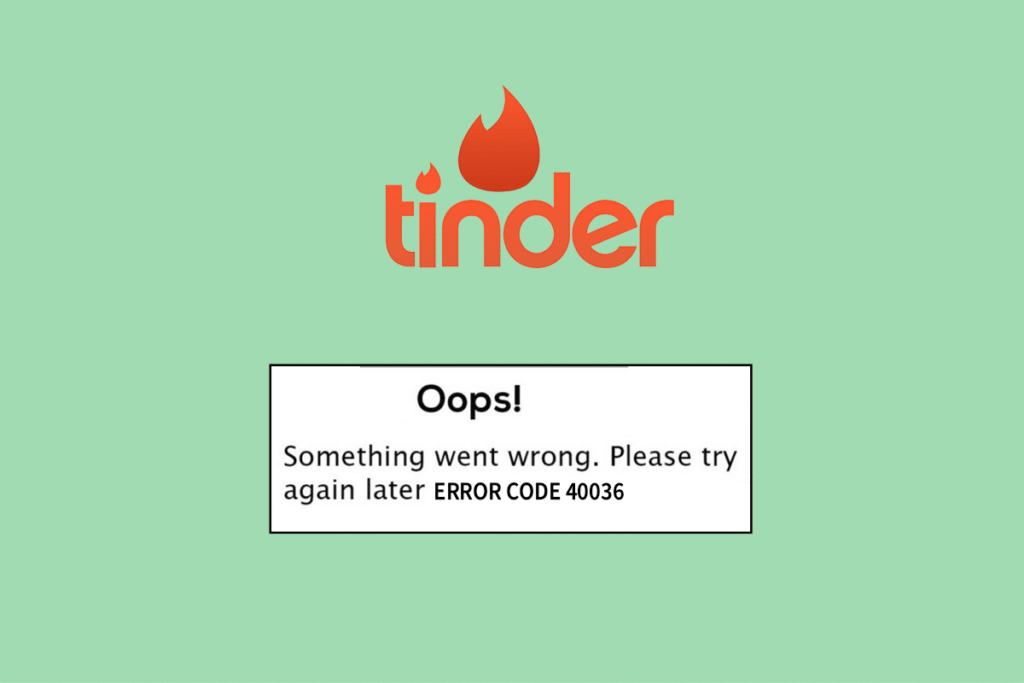
Tinder, the popular dating app, is a game-changer for millions of people worldwide. It’s helped countless individuals find matches and make connections, all from the convenience of their phones. However, if you’re like me, you’ve probably encountered the dreaded “Something Went Wrong” error while trying to swipe, chat, or update your profile. It’s frustrating, annoying, and can put a halt to your online dating experience when you’re just trying to meet new people. So, in this article, I’m going to share my personal experience of fixing this error, along with some tips and tricks to get you back on track.
At first, when I encountered the “Something Went Wrong” message on Tinder, I thought it was a simple glitch. But as it kept happening, I started to get more concerned. This error message usually appears when the app is unable to complete your action—whether you’re trying to log in, update your profile, or interact with other users. It’s not just a minor inconvenience; it can seriously disrupt your whole Tinder experience. After researching and testing out different solutions, I discovered that this error is often caused by server issues, outdated app versions, or problems with your internet connection. Understanding the root of the issue is the first step toward fixing it, and I’m here to guide you through it.
Read more about common Tinder app issues and how to troubleshoot them.
So, how did I finally get rid of the “Something Went Wrong” error on Tinder? Well, it wasn’t a one-size-fits-all solution, but there are a few tried-and-tested fixes that worked for me, and they might work for you too. First, I tried closing and reopening the app to see if that would help. Often, a simple restart can solve minor glitches. If that didn’t work, I moved on to checking my internet connection. A weak or unstable Wi-Fi connection could be the culprit. I switched to mobile data and noticed the app was functioning smoothly again. Another crucial step is making sure that your app is up to date. Tinder, like all apps, regularly releases updates that fix bugs and improve performance. Check the app store for updates, and if there’s one available, download it immediately. After going through these steps, I was able to fix the issue, and I’ve compiled them for you below for easy reference.
Download the latest Tinder update on Google Play
Download the latest Tinder update on the Apple App Store
While it’s great to fix the “Something Went Wrong” error, I also wanted to prevent it from happening again. The first piece of advice I can give you is to regularly clear the cache on your phone and in the Tinder app. I found that this little housekeeping task can help speed up the app and prevent issues from cropping up unexpectedly. Another helpful tip is to log out of your Tinder account and log back in. This can reset your session and eliminate any temporary issues that might be causing the error. Additionally, try restarting your phone from time to time to keep everything running smoothly. If none of these steps work, I recommend contacting Tinder support for more specific troubleshooting. In my case, they were very responsive and helpful when I reached out. With these strategies in place, I haven’t had a single issue since, and I’m hopeful this advice will keep your Tinder experience flawless too.
For more advanced troubleshooting, you can check out Tinder’s official help center.
If you’re still encountering the error after trying these steps, feel free to check out Tinder’s help page for further solutions.